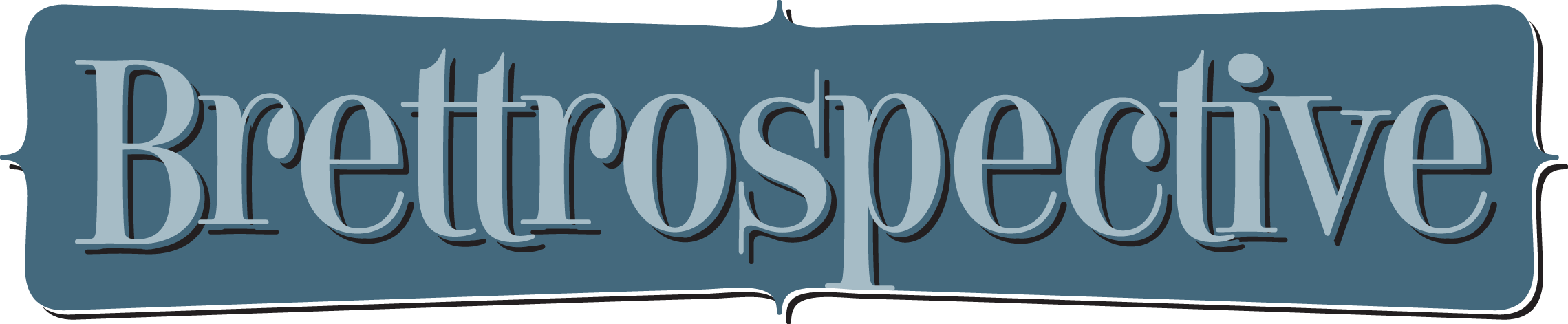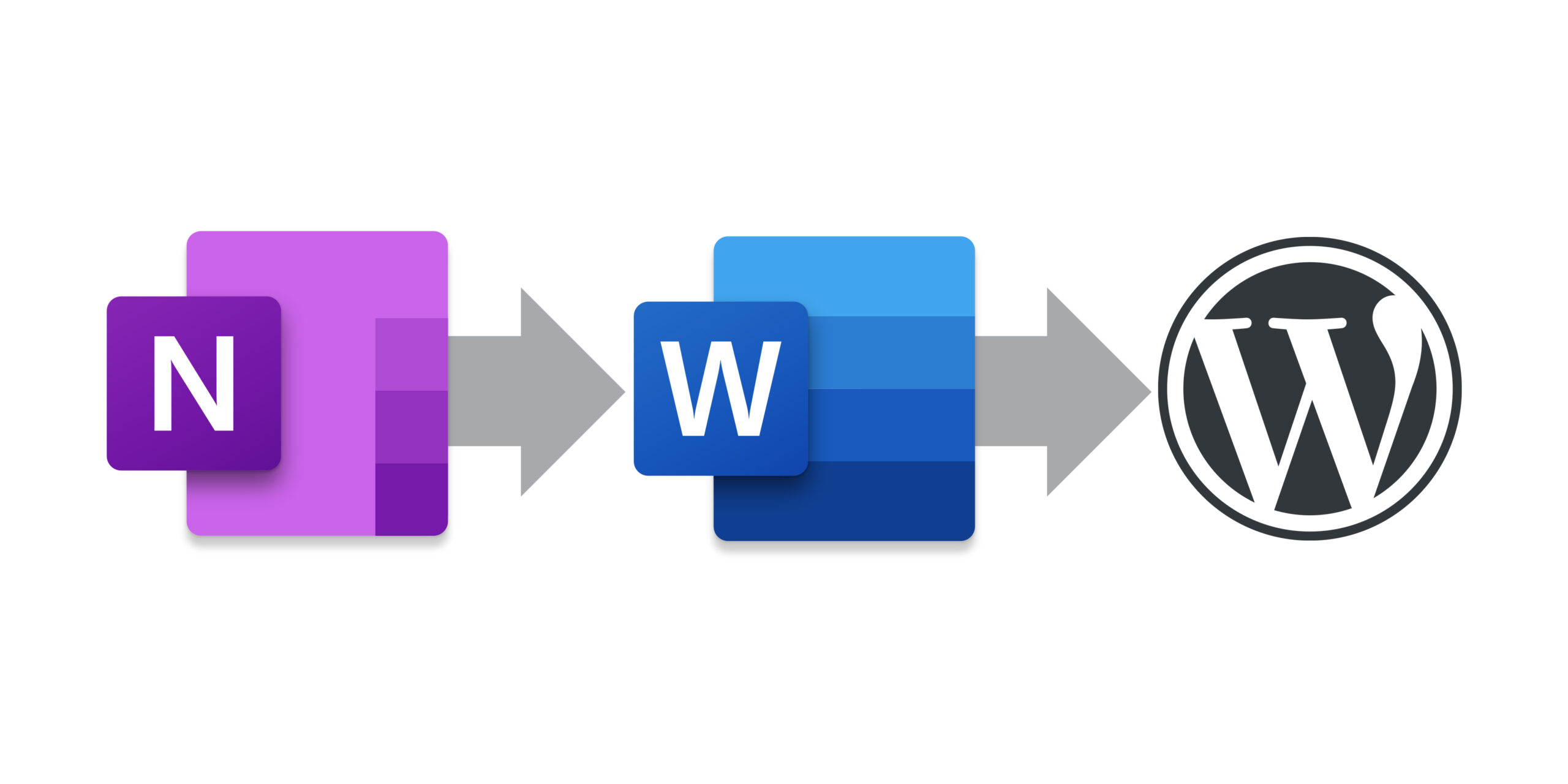
Website Content Workflow
December 19, 2019
As I’ve (slowly) began writing again, I struggled to remember my workflow for ideating, writing, editing, storing and posting content. It seems like a smart thing to document and doing so was a great reminder of my process. So, here it is. It very closely mirrors the workflow I established at my full-time gig and is a workflow works well for one person writing content—mostly blog entries—for a small website.
The workflow is simple:
- Ideate and Plan
- Write and Edit
- Publish
Ideate and Plan
I use OneNote to brainstorm, organize and schedule my blog entries. I have a section in my Brettro OneNote notebook called “Brettro Website Content.” Inside that section I created pages for each major section of the Brettro website:
- Blog Entries
- Pages
- Portfolio
Each page is then split into two sections:
Brainstorms
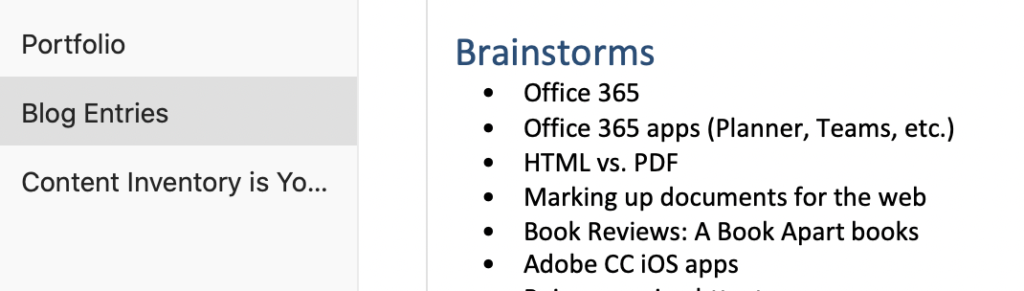
This section is a freeform, bulleted list of ideas for entries; sometimes a bullet is just a word and sometimes it is a more in-depth, complete thought.
Schedule
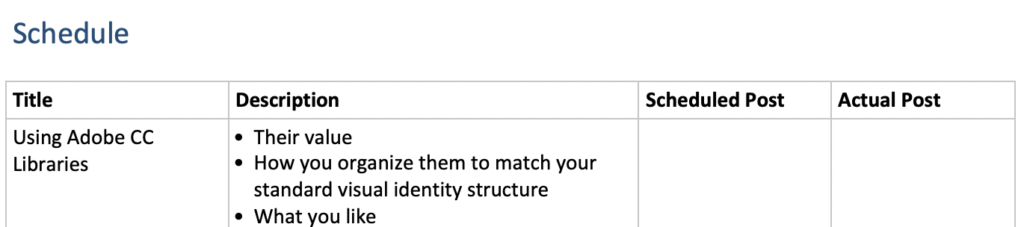
This section is a four-column table:
- Title: the title of the entry
- Description: the description is a more fleshed-out version of the brainstorm bullet and many times becomes the entry’s excerpt
- Scheduled Post: anticipated posting date; my goal is to post every two weeks, but clearly that hasn’t been the case in 2019.
- Actual Post: the date the entry is actually posted.
Like I said in my “My Creative Toolbox” entry, I love OneNote and went all-in on OneNote in 2014 and never looked back. It’s available on every device, it’s easy to send items to it from other apps and its interface is elegant.
Write and Edit
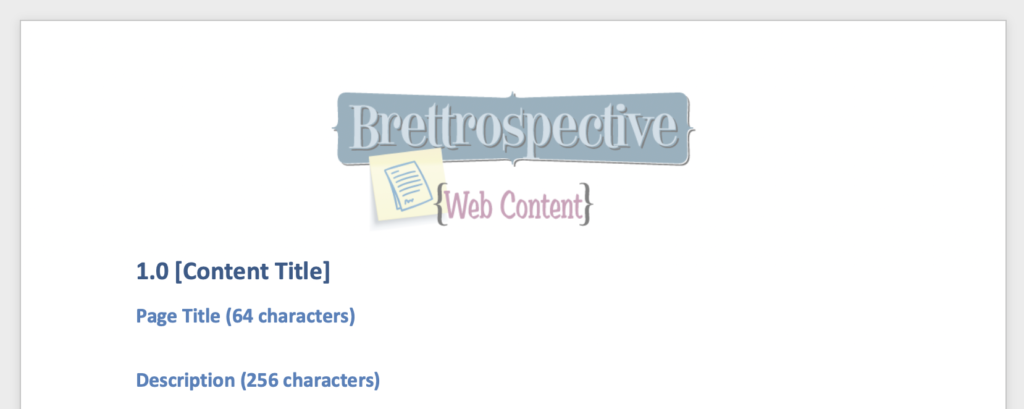
Years ago I created a content template Word document that includes places for the excerpt, the meta description, meta tags (though those are less necessary now), the copy and custom text for both posting to Facebook and Twitter. The template has worked really well.
File Structure and Storage
In order to have my drafts and related imagery available everywhere, I keep my website content on my OneDrive. (I have an Office 365 subscription, which I find very useful.) I have a folder named “Brettro Web Content” with four folders inside it that match my OneNote pages—blogs, pages and portfolio—and then an additional one for graphics.
Inside each of those folders I create a unique folder for each blog entry, page or portfolio item (respectively) so that I can store the text and any graphics or photos together. For consistency, I use the following naming conventions for those content folders:
- Blog entry:
entry - YYYY-MM-DD - slug - Page:
page - section - slug - Portfolio:
project - YYYY-MM-DD - slug
The graphics folder contains template Photoshop and Illustrator files for sizing featured images and images in the content column correctly.
Publish
Posting an entry to WordPress is a copy-and-paste effort from the Word doc. On the Windows version of Word there is a “Post to Blog” functionality that, for whatever reason, isn’t available on the Mac. That’s disappointing because I think having that functionality would be nice. For the moment, I open my content entry in Word, open WordPress and then copy and paste the content and upload the images to create my entry.