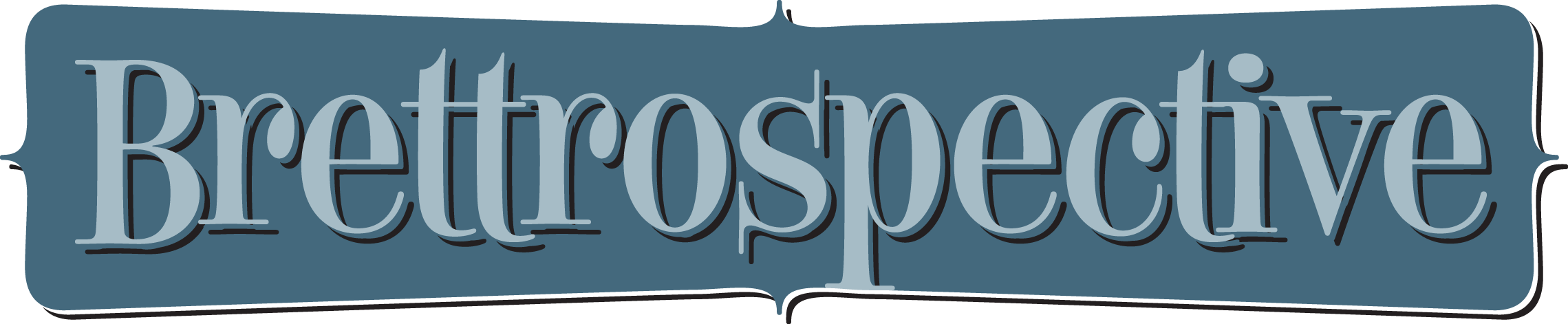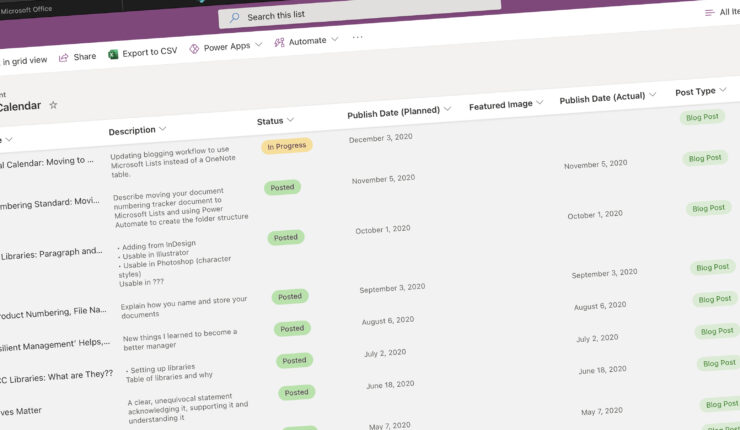When Lists launched as part of Microsoft 365 this past summer, one of the built-in templates included with it was a Content Scheduler. This template was the most interesting to me because, like I identify in my Website Content Workflow post, I currently use a table on a OneNote page to manage my editorial calendar.
So I decided to give this Lists template a try.
Creating the list is very easy. It’s a matter of clicking a few buttons, setting a name and a location and the list is created.
But I want to customize the list a little bit to use my terminology and workflow.
Customizing the List
The list comes pre-populated with nine fields, several of which I decided to customize:
- Content Type
- Content Image
- Draft Due By
- Publish By
- Status
I also added a few columns to enhance my workflow.
‘Content Type’ to ‘Post Type’
Since the only thing I’m using this for is to track entries in my blog, I don’t need a “content type” column. But I do need a column to track the types of posts in my blog, so I changed this to “Post Type” and changed the options to:
- Blog Post
- Page
- Portfolio
- Event
I also changed this to only allow a single selection.
‘Content Image’ to ‘Featured Image’
I changed this to “Featured Image” to match the WordPress terminology.
‘Draft Due By’ to ‘Publish Date (Planned)’
My goal is to post a blog entry every month in both of my blogs. For this blog, my scheduled post date is the first Thursday of every month. At any given time I’m working on about four different blog entries, so having a “draft due” column isn’t useful to me. Knowing the planned publish date, however, is.
‘Publish By’ to ‘Publish Date (Actual)’
And sometimes I miss my publication goal, so I like to keep track of when I actually posted my blog entries.
Status Column
The choices included with the “Status” column didn’t match the statuses I’d developed for my workflow, so I changed them to what works for me:
- Planned
- In Progress
- Final Review
- Posted
- Deferred
Blog
I added this column to be able to track content for both my blogs.
Slug
The slug is a three to four word phrase that succinctly describes the blog entry. It’s used by WordPress as part of the URL and I use it to create a folder for storing my Word document and any related graphics and images.
Customizing the View
Customizing and creating views of Lists are both very easy and very handy. The standard, default view is “All Items.” I edited that view order the entries by the “Publish Date (Planned)” column so the newest entries are at the top of the list.
I also created a view for the planned, in progress and final review statuses so I can quickly see where I need to focus my attention.
Lists also has a handy calendar view, but since I’m only posting two entries a month, it’s not particularly useful to me right now.
Creating a Folder
My Office 365 subscription includes access to Power Automate, Microsoft’s tool for automating tasks and workflows. Using the data from a few of my Editorial Calendar list columns, I created a flow that automatically creates the folder where I save content and assets for a specific blog entry. (An automation in Power Automate is called a “flow.”)
The flow concatenates the planned publish date column and the slug column to create the folder. For this entry, the folder’s name is entry – 2020-12-03 – editorial calendar to lists.
Power Automate is an incredibly robust automation engine. My folder creation flow, while a time saver for me, barely scratches the surface of its capabilities.
To List or Not to List…
Moving my editorial calendar from a clunky, manually created OneNote table to Microsoft Lists was very easy to do. And the functionality available in Lists makes it easy to quickly see where I stand in the writing of my blogs. So far, I really like it. And according to Microsoft’s Roadmap, they seem quite committed to the product. (An iOS app is slated for release in the next few months which will make working with lists even easier.) I see potential for Lists to replace other tracking tools I’m using, like Excel, for other areas of Brettro.