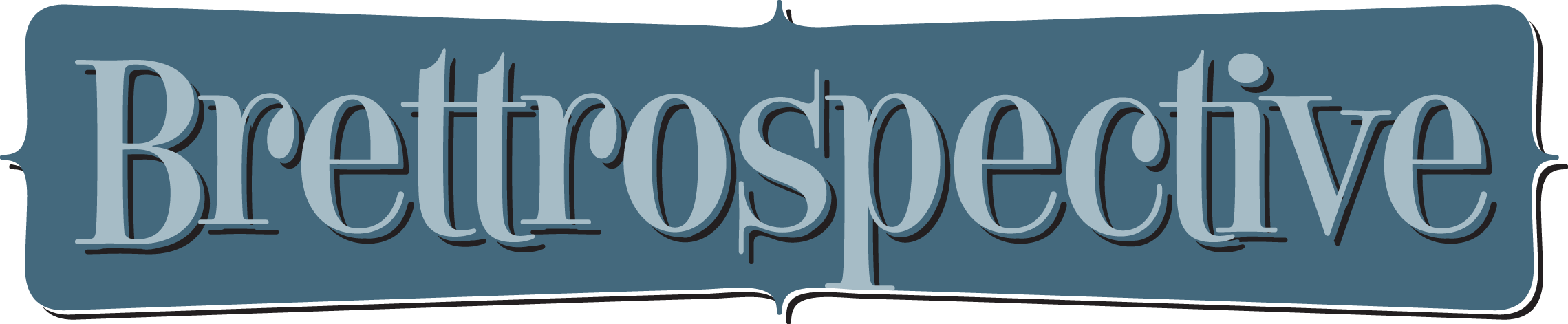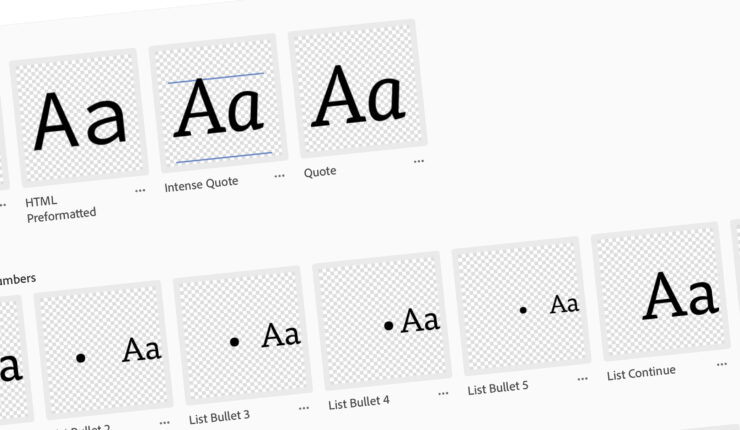
Adobe CC Libraries: Paragraph and Character Styles
October 1, 2020
A few months ago I wrote a post giving an overview of Adobe CC Libraries. Since that time and after integrating them into my workflow, it’s clear that one of its most powerful features is the ability to store paragraph and character styles.
The ability to create a style once and share it not only with others but also with different Adobe apps is remarkable and an incredible time saver.
Establishing Standard, Baseline Styles
From the moment I started desktop publishing in the mid-1980’s, the standard content creation workflow always seems to start in a word processor. Over time Microsoft Word has become the de facto one, so as I formalized my content creation workflow, I decided to standardize my paragraph and character styles on the default ones from Microsoft Word. That way when I place a Word doc in InDesign the style formatting will be automatically applied.
To see all the styles in one place and to have a better understanding of the depth and breadth of the styles, I created a Word doc listing all the standard Word paragraph and character styles.

Recently I updated that to include a text example of the style.

Which Adobe Apps Can Use Styles?
According to Adobe’s Help System these Creative Cloud desktop apps can use styles from CC Libraries:
- Adobe Illustrator,
- Adobe InDesign, and
- Adobe Photoshop (character styles only).
As of this writing, CC Libraries don’t have very robust integration into the Creative Cloud mobile apps. Hopefully over time that will change, including making text styles available in the incredible Photoshop and forthcoming Illustrator apps for iPadOS.
Creating Styles
I decided to create my styles in InDesign (versus Illustrator or Photoshop) because InDesign has the most robust set of options when creating them, so it seemed important to create them with the most options defined as possible.
As a starting point, I created a source InDesign document using the Word doc I had made with all the styles listed and with text examples. That way if a style needed to be changed or a new one added, there was a single “source of truth” to update and then that “source of truth” could be easily used to import the styles into a CC Library.

Organizing the Styles Library
When I initially established my CC Libraries for Brettro, I created one specifically for text styles, appropriately named “Brettro – Typography & Type Styles.” The styles were then organized by group:
- Paragraph Styles – Front matter: styles for title, subtitle, date, etc.
- Paragraph Styles – Body matter: styles for headings, body copy, photo captions and credits, etc.
- Paragraph Styles – Back matter: styles for endnotes, bibliographies, etc.
This seemed like a perfect organization scheme until I realized that many of my styles were different depending on the type of print document I was making. For example, my marketing-focused materials use different titles and headings compared to my long-form documents.
Multiple Type Style Libraries
To minimize confusion, I now have two “source of truth” style documents for InDesign and two CC Libraries for text styles:
- Brettro – Marketing Material Type Styles: for all type styles necessary to create marketing-style materials like one-to-two page handouts or fact sheets, and
- Brettro – Presos, Proposals and Pub Type Styles: for all type styles necessary to create long-form documents.
These library names are aligned with how I store and name my documents using a document numbering standard I developed in late 2008.
Type Style Library Groups
I changed the group structure of these libraries to this:
- Titles & Headings: contains the paragraph styles for the document title, subtitle and the headings
- Body Copy – Basic: contains the paragraph styles for the body copy paragraph styles
- Body Copy – Stylized: contains the paragraph styles for the different text elements in the body copy the may need styling, like quotes, captions and photo credits
- Lists – Bullets and Numbers: contains the paragraph styles for the various levels of bulleted and numbered lists
- Character Styles: contains the character styles for things like bold and italicized text and hyperlinks
- Document Formatting: contains the paragraph styles for the document headers and footers
This makes it easier to more quickly find the styles I need when I’m working in specific parts of the document.
Wrapping it Up
So there it is: paragraph and character styles in Adobe CC Libraries. The value of this is incredible because now you don’t need to go hunting through InDesign documents to find a style you once created, you can keep them in a CC Library.