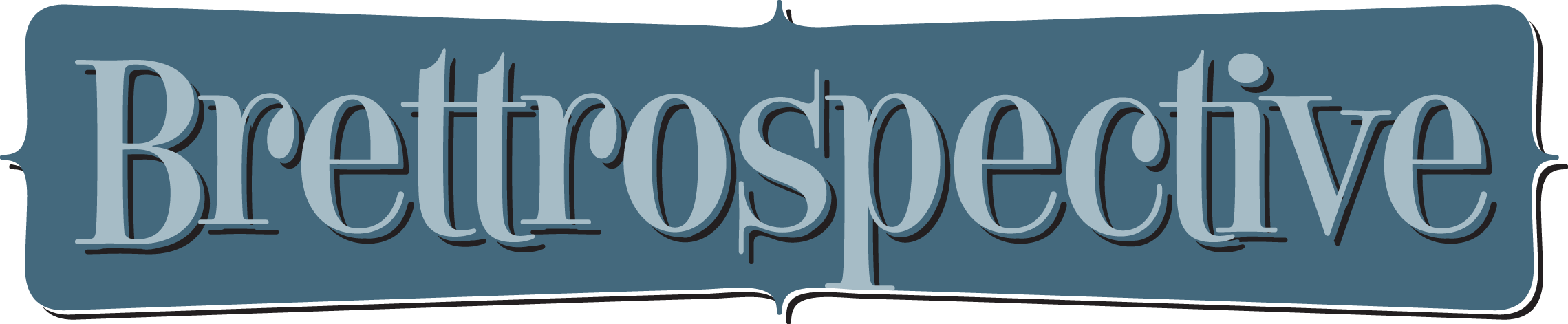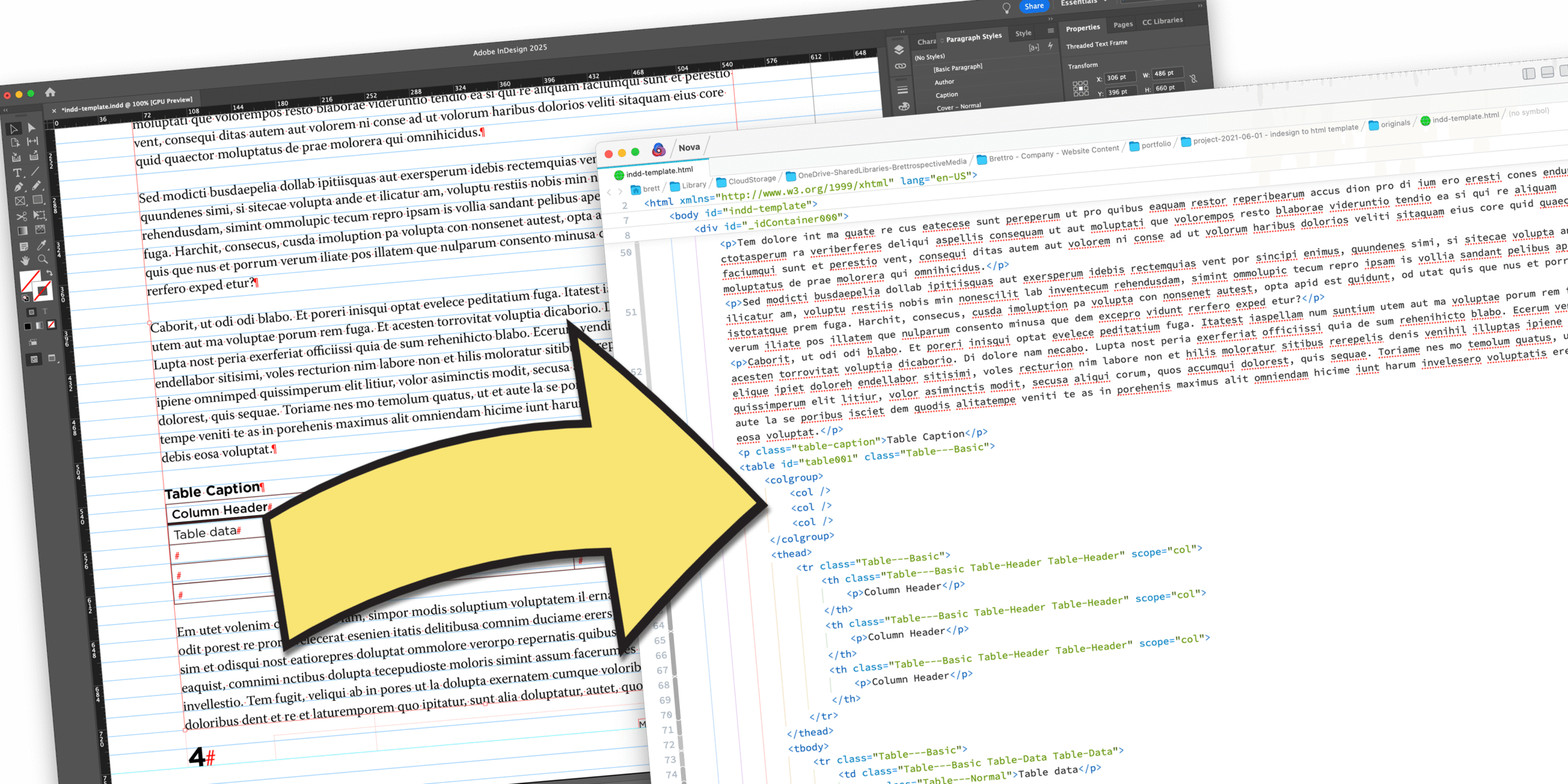
Exporting InDesign to HTML: The Complete Workflow
May 7, 2021
June 3, 2025: I reviewed and tested the RegEx expressions below to ensure they work with the most current version of Adobe InDesign’s “Export to HTML (Legacy)” function. To Adobe’s credit, they have continued to improve the markup since this was initially posted.
This entry consolidates the actionable elements from each post in my Exporting InDesign to HTML series. This post will walk you through the necessary one-time setup steps and explain the workflow steps you must repeat each time an InDesign document is exported to HTML.
Using InDesign’s Export to HTML function requires three things:
- Initial one-time setup of paragraph, character, cell and table styles;
- Flowing your text, tables and graphics in an InDesign document; and
- A series of find/replace tasks in a code editor on the HTML markup each time it’s exported.
One-Time Setup of Styles
HTML tags must be mapped to specific paragraph and character styles in order for the Export to HTML function to work successfully. This mapping is done using the “Export Tagging” option when creating a paragraph or character style.
When setting up my styles in InDesign, I use the same style names as the standard paragraph and character style names in Microsoft Word.
Standard Word Styles
Here is my table of standard Word paragraph and character styles with the correct HTML tag associated to them.
| Style Name | Style Type | HTML Tag |
|---|---|---|
| Title | Paragraph | <h1> |
| Heading 1 | Paragraph | <h2> |
| Heading 2 | Paragraph | <h3> |
| Heading 3 | Paragraph | <h4> |
| Heading 4 | Paragraph | <h5> |
| Heading 5 | Paragraph | <h6> |
| Normal | Paragraph | <p> |
| List Bullet | Paragraph | <li> |
| List Bullet 2 | Paragraph | <li> |
| List Bullet 3 | Paragraph | <li> |
| List Number | Paragraph | <li> |
| Strong | Character |
– Tag: strong – Class: strong |
| Emphasis | Character |
– Tag: em – Class: em |
To understand how I determined my list of standard styles, read Adobe CC Libraries: Paragraph and Character Styles. And to understand my initial process of mapping those styles in InDesign to HTML tags, read Exporting InDesign to HTML: The Basics.
Additional Paragraph and Character Styles
Most of the standard Word paragraph and character styles cover every situation when designing and preparing a document for export to HTML with one exception, “strong emphasis.” Here is my table of additional paragraph and character styles I created.
| Style Name | Style Type | Export Tagging Settings |
|---|---|---|
| HTML Acronym | Character |
– Tag: abbr – Class: abbr |
| HTML Cite | Character |
– Tag: cite – Class: cite |
| HTML Code | Character |
– Tag: code – Class: code |
| Hyperlink | Character |
– Tag: [Automatic] – Class: none |
| Strong Emphasis | Character |
– Tag: [Automatic] – Class: strong italics |
| Footnote Reference | Character |
– Tag: [Automatic] – Class: text-footnote-reference |
Cell and Table Styles
These styles are created in InDesign and, when used, make it not only easy to consistently format tables across documents, but also easy to execute find/replace commands in HTML code editors after the InDesign document has been exported to HTML.
| Name | Style Export Tagging Options |
|---|---|
| Table – Header | Tag: [Automatic] |
| Table – Normal | Tag: [Automatic] |
| Table – Caption |
– Tag: p – Class: table-caption |
| Name | Settings |
|---|---|
| Table Header | Paragraph style: Table Header |
| Table Data | Paragraph style: Table Normal |
| Name | Settings |
|---|---|
| Table Normal |
– Header Rows: Table Header – Body Rows: Table Data |
To understand my workflow for preparing tables for export to HTML, read Exporting InDesign to HTML: Tables.
Image Styles
This is a multi-step process involving creating the following styles and then grouping them:
- Paragraph styles,
- Object styles,
- Text frames, and
- Image frames.
Rather than include the steps to create the object styles, text and image frames here, take a look at Exporting InDesign to HTML: Images. It will walk you through setting these up initially and saving it to a CC Library.
Once one is created, add it to an Adobe CC Library so that it’s easily available whenever needed.
| Name | Style Export Tagging Options | Notes |
|---|---|---|
| Caption |
– Tag: p – Include classes in HTML: checked – Class: caption | |
| Credit |
– Tag: p – Include classes in HTML: checked – Class: credit | |
| Figure | – Tag: figure | You will never actually assign this style, but one of the object styles you create will. It’s necessary for spacing. |
Short Workflow Once HTML is Exported
After flowing text, tables and images into the InDesign document and applying all the styles, export the HTML and complete a few cleanup tasks in a code editor.
Export the HTML
In InDesign export the HTML:
- From the File menu choose Export.
- In the window that opens, from the “Format” menu choose HTML (Legacy).
- In the “General” and “Image” panes leave everything as-is.
- In the “Advanced” pane:
- Select Include classes in HTML
- Uncheck Generate CSS
- Click OK
The HTML will export.
Cleanup Search and Replace Tasks
Using any code editor complete the following search and replace tasks. Be sure “use regular expressions” is checked for these unless indicated otherwise below.
Tables
Using search and replace in the exported HTML document:
- Fix the
<table>tag and adjust the caption
- If the table has a caption:
- Find:
<p class="table-caption">(.*?)</p>[\r\n\t]+<table id="(.*?)" class="Table---Basic"> - Replace:
<table>\n\t\t\t\t<caption>$1</caption>(The \n inserts a new line and the multiple \t’s insert tabs.)
- Find:
- If the table does not have a caption (this will create a
<caption>tag to meet accessibility requirements; you will need to write a caption):
- Find:
<table id="(.*?)" class="Table-Normal"> - Replace:
<table>\n\t\t\t\t<caption>$1</caption>(The \n inserts a new line and the multiple \t’s insert tabs.)
- Find:
- If the table has a caption:
- Fix the
<tr>tags (a regular expression is not used here):
- Find:
<tr class="Table-Normal"> - Replace:
<tr>
- Find:
- Fix the
<th>tags by removing unnecessary classes and unnecessary<p>tags:
- Find:
<th class="Table-Normal Table-Header" scope="col">[\r\n\t]+<p>(.*?)</p>[\r\n\t]+</th> - Replace:
<th scope="col">$1</th>
- Find:
- Fix empty
<th>tags:
- Find:
<th class="Table-Normal Table-Header" scope="col" /> - Replace:
<th> </th>
- Find:
- Fix the
<td>tags, remove unnecessary classes and unnecessary<p>tags:
- Find:
<td class="Table-Normal Table-Data">[\r\n\t]+<p>(.*?)</p>[\r\n\t]+</td> - Replace:
<td>$1</td>
- Find:
- Fix empty
<td>tags
- Find:
<td class="Table-Normal Table-Data Table-Data" /> - Replace:
<td> </td>
- Find:
Extra Classes in Text
Using search and replace in the exported HTML document:
- Fix the
<code class="code">tag
- Find:
<code class="code"> - Replace:
<code>
- Find:
- Fix the
<cite class="cite">tag
- Find:
<cite class="cite"> - Replace:
<cite>
- Find:
- Fix the
<var class="var>tag
- Find:
<var class="var"> - Replace:
<var>
- Find:
- Fix the
<span class="strong-em">tag
- Find:
<span class="strong-em">(.*?)<span> - Replace:
<strong><em>$1</em></strong>
- Find:
- Remove the text anchors after
<h2,<h3>, and<h4>
- Find:
<a id="_idTextAnchor(.*?)"></a> - Replace: leave the field empty
- Find:
- Remove hyperlink
<span>tags:
- Find:
<span class="Hyperlink">(.*?)</span> - Replace:
$1
- Find:
Footnotes
Using search and replace in the exported HTML document:
- Correct markup and style for footnote references in the content:
- Find:
<span target="_blank"><a id="(.*?)" class="_idFootnoteLink" target="_blank" href="(.*?)#(.*?)">(.*?)</a></span> - Replace:
<a href="#$3" id="$1" class="footnote-ref">$4</a>
- Find:
- Correct markup and class for footnote section, including
<ol>class:
- Find:
<hr class="HorizontalRule-1" />[\r\n\t]+<section class="_idFootnotes">[\r\n\t]+<ol class="_idFootAndEndNoteOLAttrs">[\r\n\t]\[\r\n\t]+</ol>[\r\n\t]+</section> - Replace:
<footer class="footnotes">\r\n\t\t\t\t<h6>Footnotes</h6>\r\n\t\t\t\t<ol class="footnote-list">\r\n\t$1\r\n\t\t\t\t</ol>\r\n\t\t\t</footer>
- Find:
- Correct markup and class for individual footnotes
- Find:
<li id="(.*?)" class="_idFootnote"><p class="Basic-Paragraph"><a class="_idFootnoteAnchor" target="_blank" href="(.*?)#(.*?)">(.*?)</a>(.*?)</p></li> - Replace:
<li id="$1" class="footnote"><a class="footnote-anchor" href="#$3">$4</a>$5</li>
- Find:
Images
Using search and replace in the exported HTML document to add your website’s domain to <img> tag ref attributes:
- Find:
<img src="(.*?)" alt="(.*?)" />
- Replace:
<img src="https://www.brettrospective.com/$1" alt="$2" />
- Replace:
Wrapping Up
Once these cleanup tasks are done you should have semantically correct HTML markup ready to post to your website.