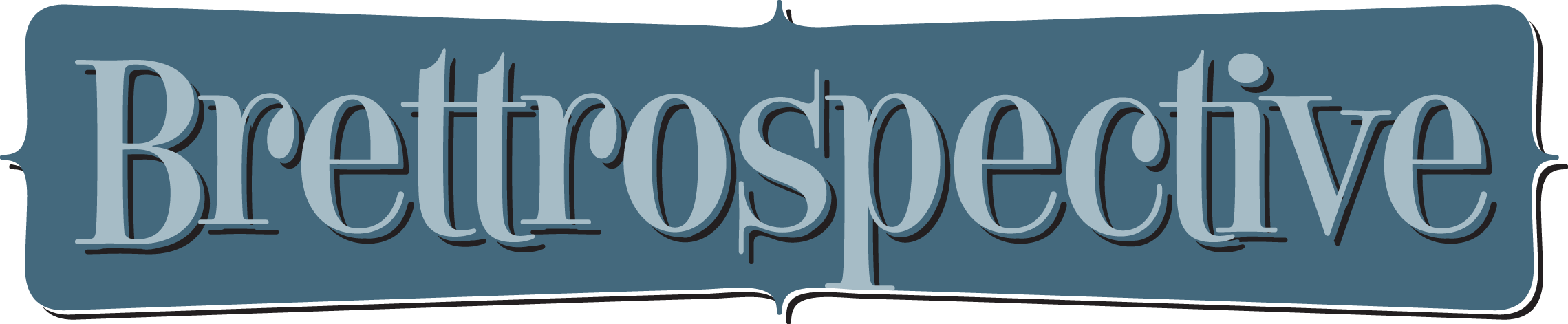My Creative Toolbox
February 27, 2020
Some time in early 2014 I ran across Tom McFarlin’s post My WordPress Development Toolbox and thought, “how clever and what a great idea!” I immediately sat down and started documenting my own toolbox but didn’t finish it and publish it…until today.
‘Creative’ vs. ‘Development’ Toolbox
While the structure of this post is heavily influenced by Tom’s, I realized as I started to dig into my own toolbox that it has more than just web development tools. I decided to document all of them. (So Tom, if you’re reading this, thank you for the idea and the great outline!) I’ve sectioned my toolbox like this:
- Hardware
- Software for Document Production
- Software for General Productivity
- Software for Video
- Software for Images and Graphics
- Software for Web Design
- Software for Web Development
- Software for Writing
Because of that, I chose to call it my “Creative Toolbox.”
Hardware
16” MacBook Pro
I picked this up a few weeks ago after having a 15” MacBook Pro for about a year (and an iMac before that, and a MacBook Pro before that…). I absolutely love this machine. The screen is gorgeous and the extra bit of screen real estate is remarkable. The keyboard has returned to its old, more enjoyable (to me) mechanism and the battery life is great.
11” iPad Pro with Pencil
I’ve always loved the iPad. I use it for reading, emailing, task management, note taking, word processing and working in spreadsheets. I have always been anxious for the day when it can be used for more than just the information consumption and light productivity work I do. With iPadOS, I believe that it will become more of a creation and development powerhouse. With Microsoft’s bevy of Office 365 iPadOS apps and Adobe releasing Photoshop for iPad and working on Illustrator for iPad, the powerhouse tablet is not too far away.
Originally I bought the 12.9” iPad Pro, but it was just that much too big to hold and read or keep with me on the sofa to pick up and poke around on while watching TV. For now, the 11” is perfect for me.
iPhone 11 Pro
I actually debated getting the Max version of the phone this year, but decided to stay with the regular size. I don’t actually use my phone for that much besides listening to music, taking pictures, tracking health stuff, replying to emails and starting notes, so the regular size works best for me.
Software
Brettro had four main capabilities when it was in business: website design and development, visual identity creation and management, print product design and videography and post-production. While most of the software I use is exclusive to a particular practice, you will find some repetition too.
Software for Document Production
- Document production: I’ve been using Adobe InDesign since it was first released in late 1999. It replaced PageMaker, which I also used. It is an incredibly powerful document production application. It also exports pretty clean HTML, which I do from time to time, and has impressive looking ebook capabilities, though I’ve never used them (but have always wanted to try).
- Document creation and editing: I use Microsoft Word to create my source documents for review and edit prior to importing the final version into InDesign.
Software for General Productivity
“General productivity” to me is email, task management, note taking and general life organization.
- Email: I’m old school, I use Apple Mail. I honestly keep a pretty disorganized inbox and a slapdash folder structure. If there’s something actionable in an email, I either flag it to remember later, add it to a to do list or complete it right away.
- Task Management: I love lists and get a great deal of satisfaction out of crossing something off a list or checking a box when it’s done, but I have yet to settle on a single task management solution.
- Reminders: I use Apple Reminders for personal stuff like my grocery list, errands and chores. (Being able to say “Hey Siri, add soap to my grocery list” is really nice.)
- OmniFocus: at one point when I was working my full-time job, going to school full-time and running Brettro part-time, I used OmniFocus religiously with the Getting Things Done (GTD) framework. It was magical. Nowadays I’m less committed to GTD and don’t use OmniFocus that much, but it is an incredible piece of software worthy of a mention.
- Microsoft To-Do and Planner: as much as I hate to compliment Microsoft, their commitment to Office 365 and rapid deployment of its tools is impressive. Both To-Do and Planner are worthy apps, the former for individual task management and the latter for group task management. As I’m ramping up my writing for this blog, I’m leaning towards using To-Do and Planner for managing tasks related to it. (Stay tuned for a separate entry on Office 365.)
- Note Taking: since the iPad was released I dreamed of a day that I would be able to use it to take handwritten notes. Every few years I would buy a third-party stylus and try it, but it never felt quite right. Enter the Apple Pencil in 2015 and I never looked back.
- Nebo: this note taking app is remarkable. It recognizes your handwriting as you write and learns the quirks of your handwriting over time. You can also correct a recognized word by tapping on it and choosing from a list of suggested words. It has iCloud synchronization, though I don’t use it because I keep all my notes in Microsoft OneNote. My only complaint about Nebo is the export-to-OneNote function. While I’m glad something exists, I wish it was a little more native.
- OneNote: I went all-in on Microsoft OneNote in 2014 and never looked back. I had been using Evernote for awhile, but they kept redesigning the interface and trying out different paid tier models. The constant interface redesigns created an irritating learning curve, plus I was already in the Office 365 ecosystem, so it seemed logical to adopt. Plus the apps were (and still are) available for Mac, iOS and iPadOS and are really quite good. The only thing I don’t like about OneNote is that text recognition for handwritten notes is only available on Windows.
- Password Management: a client of mine suggested 1Password to me in 2009, I bought it and have never looked back. This is an incredible product that is easy to use, syncs across devices and is available on macOS, iOS, iPadOS and as a web-based app. It also integrates into the browser on macOS and functions as an extension on iOS and iPadOS.
Software for Video
- Camera: while I don’t shoot much video right now, when I do, I use my iPhone.
- Post-Production: years ago I used (and preferred) Apple Final Cut Pro, but abandoned it when they rewrote the app in 2011. So I picked up Adobe Premiere Pro. It’s available on for both Mac and PC, which I needed because my full-time job requires me to use a Windows PC (which is a real bummer, let me tell you). I also use Adobe After Effects for motion graphics. And use Adobe Media Encoder to render videos for posting.
Software for Images and Graphics
- Camera: I am not a photographer. I can take a snapshot, but I cannot shoot a photograph. There is a distinction and I wish I had the skill, but the camera I use when I do take pictures is my iPhone. It’s the one that’s always with me.
- Image Management: for my personal photos, I use Apple Photos. For large scale projects for clients or friends, I use Adobe Lightroom.
- Image Editing: like just about everybody else, I use Adobe Photoshop. And probably only use about 1 percent of its total feature set.
- Graphics Creation and Editing: between Photoshop and Adobe Illustrator, I can create just about any graphic I need to. I’ve been using Illustrator since it was released in 1987 (no, really). Next to MacPaint, it was the app that drew me into the world of design. It has a special place in my heart.
- Slideshow Creation: on multiple occasions I’ve created slideshows for events. I use Boinx FotoMagico to do so. The software is great and very capable.
Software for Web Design
- UI Prototyping: most recently, I’ve used Photoshop to create my user interfaces, but as I tackle creating a new UI for brettro.com, I’m excited to dive into Adobe XD.
- Browsers: now that Internet Explorer is dead, give me all the standards-based web browsers: Safari, Chrome and Edge.
Software for Web Development
- Web Server and Database: MAMP Pro was recommended to me eons ago. I like it and I’ve never tried anything else.
- IDE: I’ve used Panic Coda since pretty much the moment they released it in 2007. I’ve always loved the app, from the opening screen containing all your sites and projects to the coding environment that just gets out of the way. the original Coda had a built-in reference library, which I found very useful. Coda 2 made an already great app even better. Recently Panic announced Coda’s replacement, Nova, which I’m very excited to get my hands on and use.
- FTP: before Coda there was Panic Transmit. I never thought I’d be so excited about an FTP app, but this FTP app is really good. It’s fast. It’s feature complete. And, like Coda, it gets out of the way and lets you do what you need to do.
- Database: I’m not sure when I first discovered Sequel Pro, but it is such a simple and elegant way to manage, view, edit and create MySQL databases I can’t imagine using anything else.
- Helpers: I’m not sure how I came across CodeKit, but it does exactly what it says it’s going to do and it’s amazing. Plus it works very hard to work well with other development apps like MAMP. I essentially use it for SASS compiling and JavaScript minification, though I’m sure it does much more.
- Diff Tool: honestly, I chose Kaleidoscope because I liked the icon. Fortunately for me, the app behind the icon is incredibly good and useful. It integrates with Tower, the source control app I use. for the rare times when I need a diff tool, Kaleidoscope makes it easy to do a compare and solve an issue.
- Source Control: I was a hardcore Subversion fan for source control, but in either 2013 or 2014 a friend of mine convinced me to switch to Git. And at some point after that I ran across Git Tower for managing my repos. It’s great. I love it. And between their book on using Git and the app itself, it makes using Git incredibly easy.
- Marking Up HTML Text: while I do my development work in Coda, when I need to mark up a long or complex piece of text, I use Adobe Dreamweaver. The environment feels more tuned to that with menu commands to insert a table (rather than code it yourself) to menu commands to insert special characters. Plus Dreamweaver has a special place in my heart. In the late 90’s when the web was new and I was a fledgling designer/developer, Dreamweaver was the most amazing IDE ever. But it was $300, which priced it out of reach for me for awhile. once I was finally able to afford it, I felt like I’d arrived.
Software for Writing
- Brainstorming, Outlining and Mind Mapping: like I said above , I use OneNote for capturing notes and ideas.
- Writing: I’ve tried other word processors and text editors over the years, but I always come back to Microsoft Word. It’s definitely more than I need for blogging, but it’s familiar and ubiquitous.
As Things Change…
This is my toolbox on the day I posted this. As things change I’ll keep it updated.