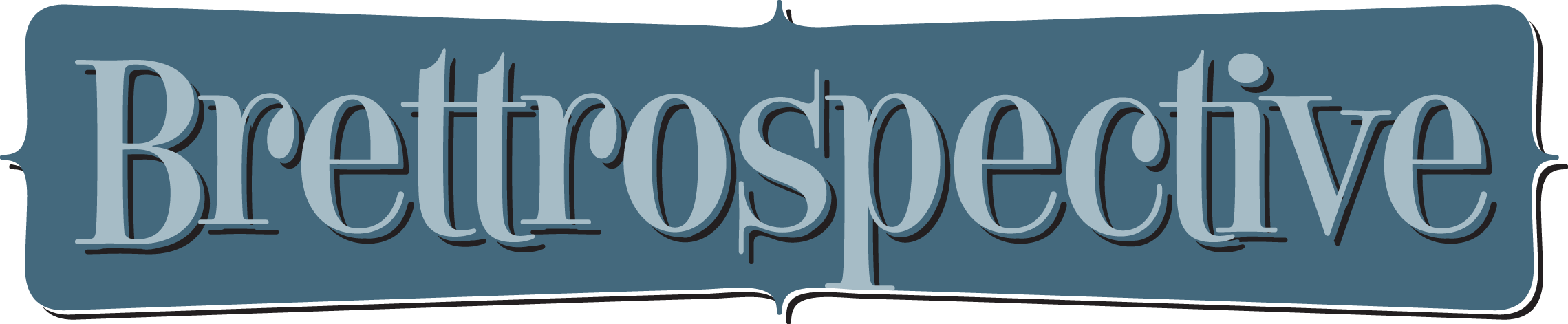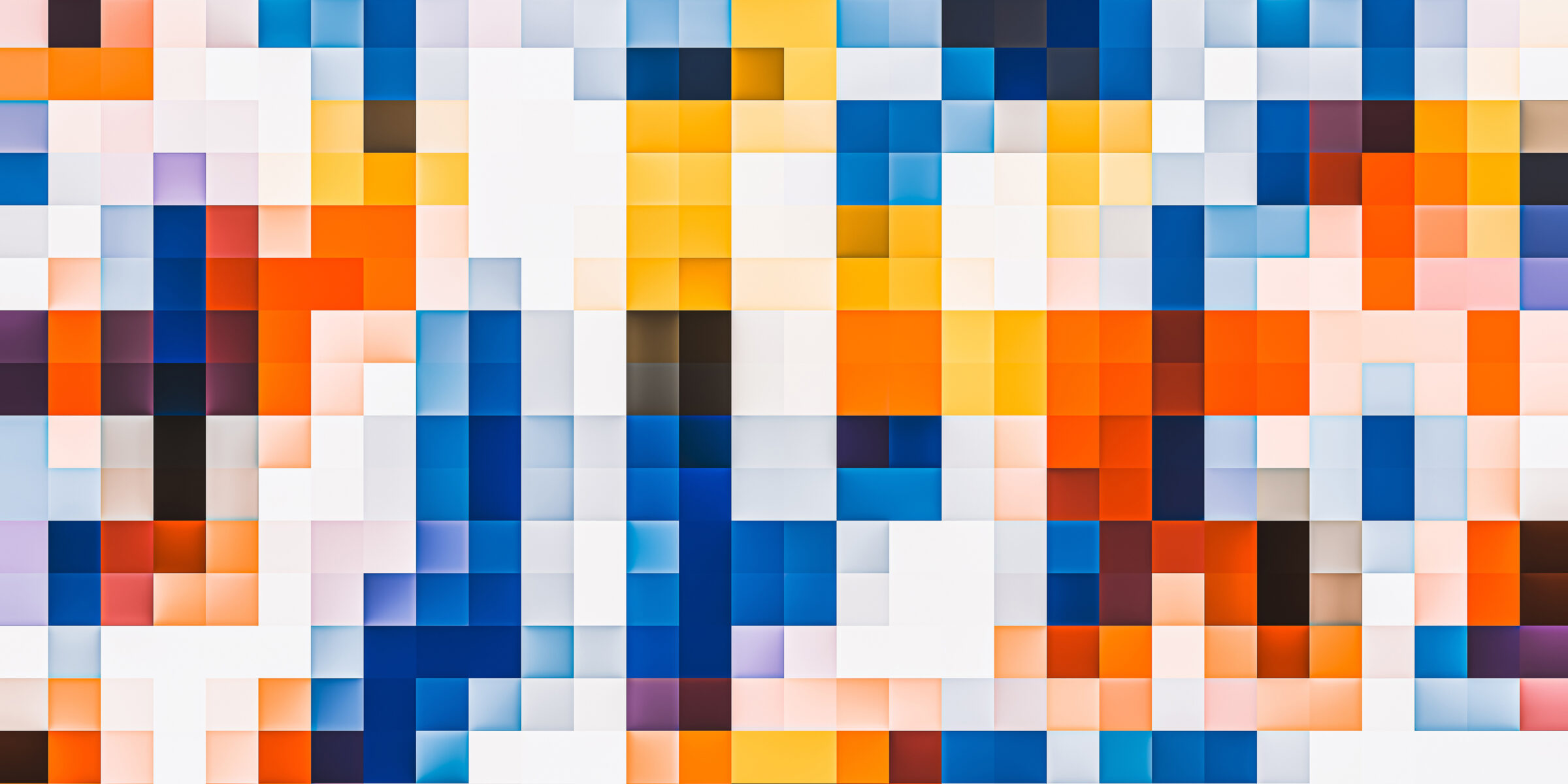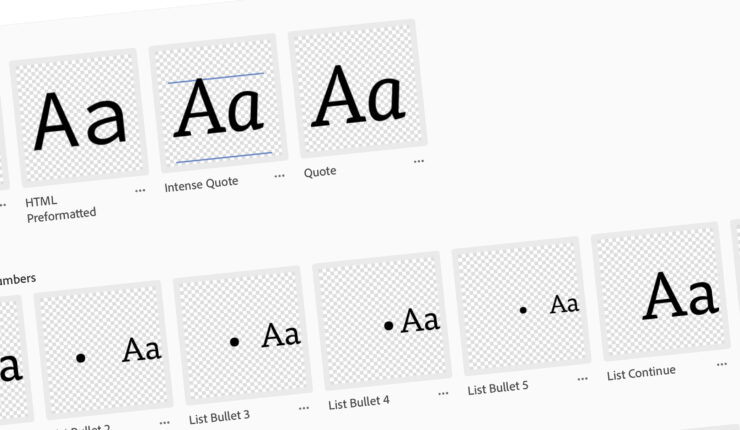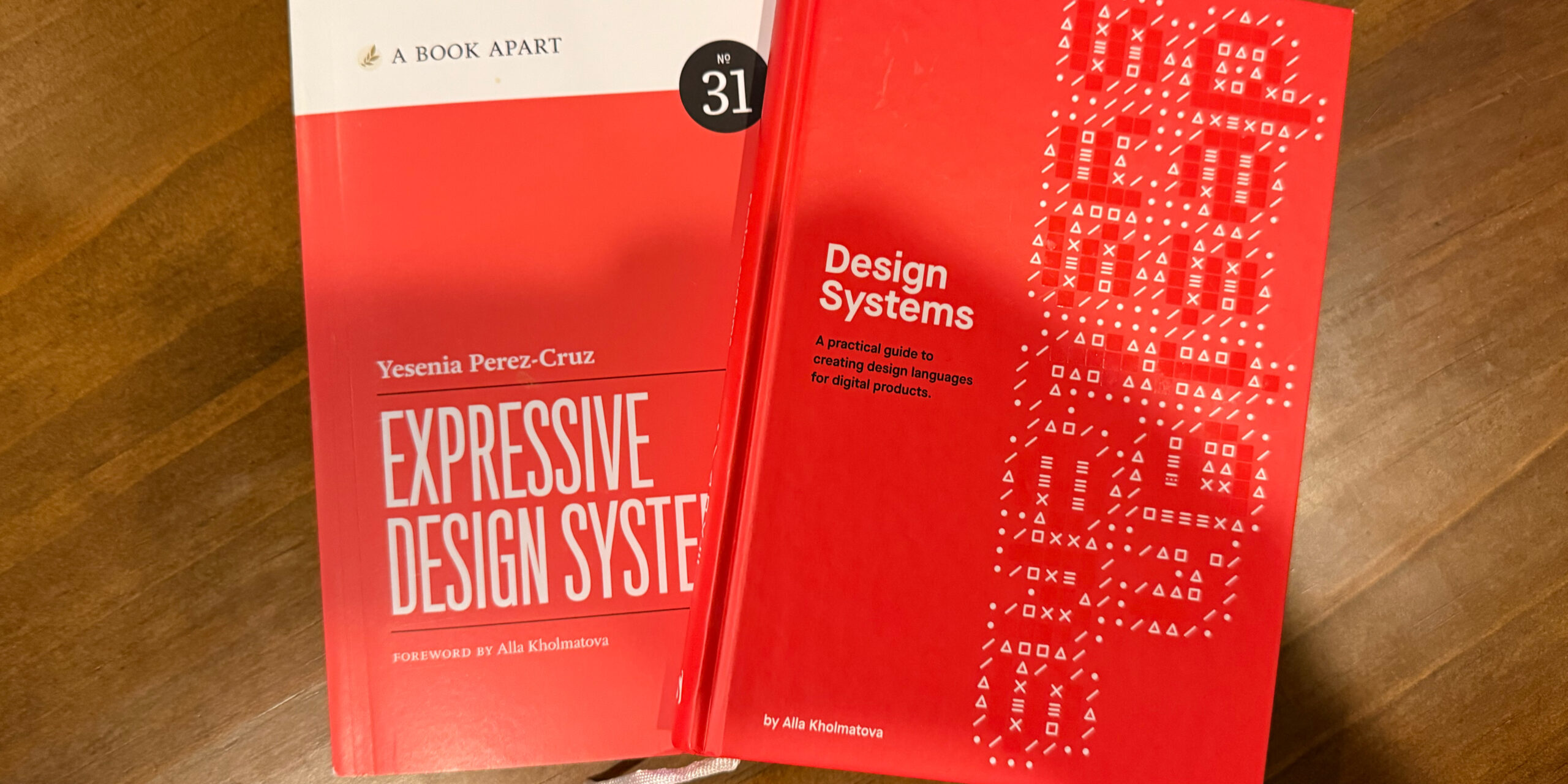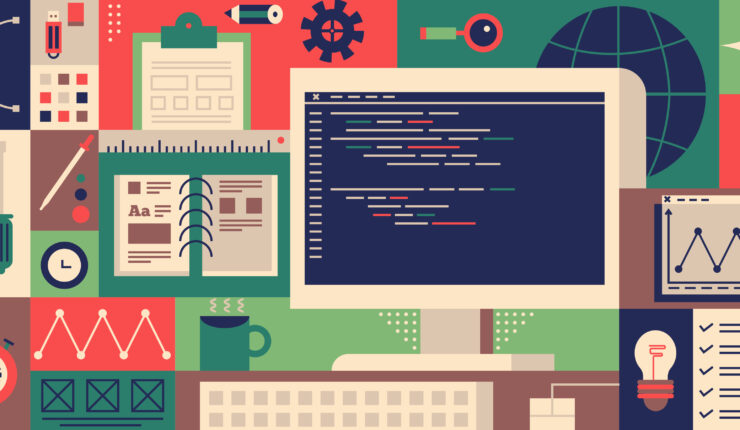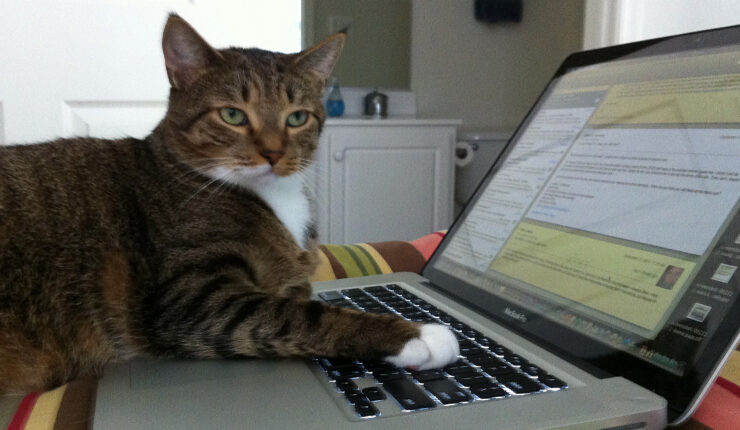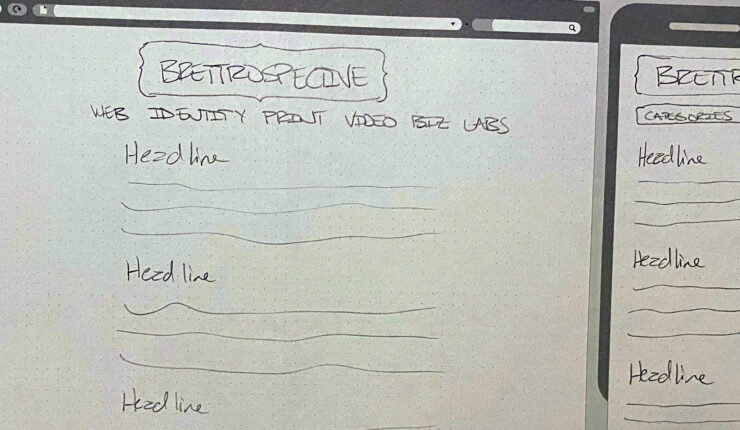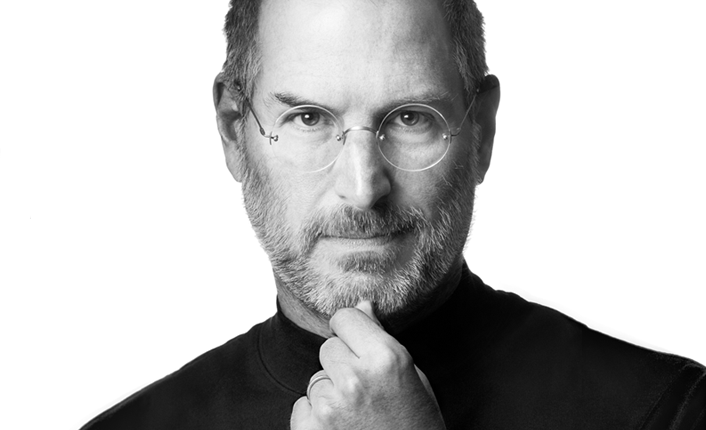Category: design
-
July 8, 2021 | Business, Identity, Web
Brettro Design System: Grids & Spacing
Learn how a few foundational decisions set up design system spacing and grids.
-
October 1, 2020 | Business
Adobe CC Libraries: Paragraph and Character Styles
After integrating Adobe CC Libraries into my design workflow it’s clear to me that its most powerful feature is the ability to store paragraph and character styles.
-
September 3, 2020 | Business, Identity
Brettro Product Numbering, File Naming and File Structure Standards
For years I wrestled with how to name and where to save my creative files. And then I came across “Designing Brand Identity” and my light bulb went off.
-
August 6, 2020 | Business, Identity, Web
Brettro Design System: Global Design Decisions
As I did more reading on design systems, I realized I need to think through some larger concepts and ideas.
-
April 9, 2020 | Identity
Diving into Design Systems
It seems design systems have taken the web world by storm, so I thought I’d dive in and see what it’s all about.
-
March 12, 2020 | Web
Update: The Bland Brettrospective
An update on where I am with redesign my blog’s theme.
-
September 26, 2019 | Web
The Perfect User Interface Sketch Pad
Check out the perfect sketch pad for me to take pencil to paper as I ideate on designs for brettro.com
-
As I rekindled my blog I realized its custom theme hadn’t been touched in nearly seven years so as I design and develop the new one I plan to document my decisions and the things I learn here.
-
October 5, 2011 | Inspiration
Seeing Steve Jobs Everyday for 26 Years
My first instinct was to quash the emotions I had about Steve Jobs’ death because it seemed unnatural to be so moved by the death of someone I did not personally know. But then I realized that he had been present for over two-thirds of my life.