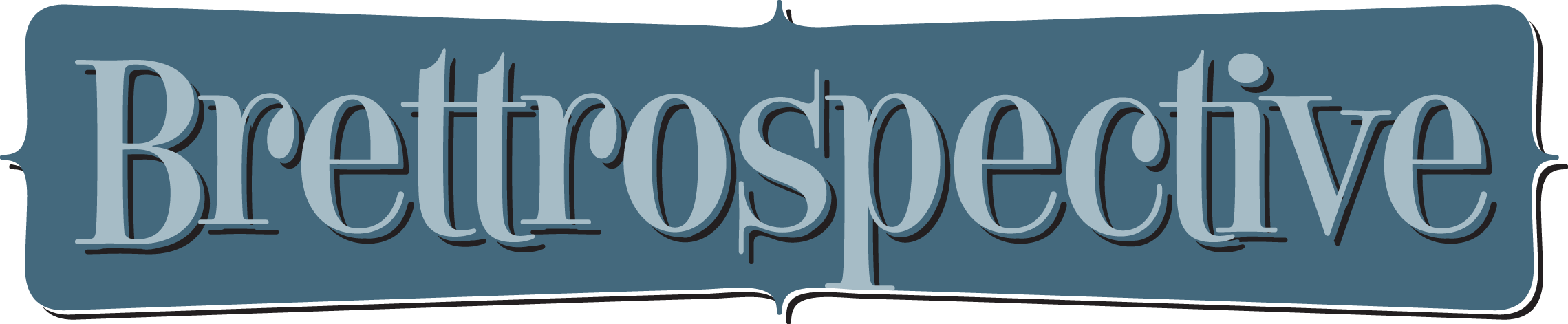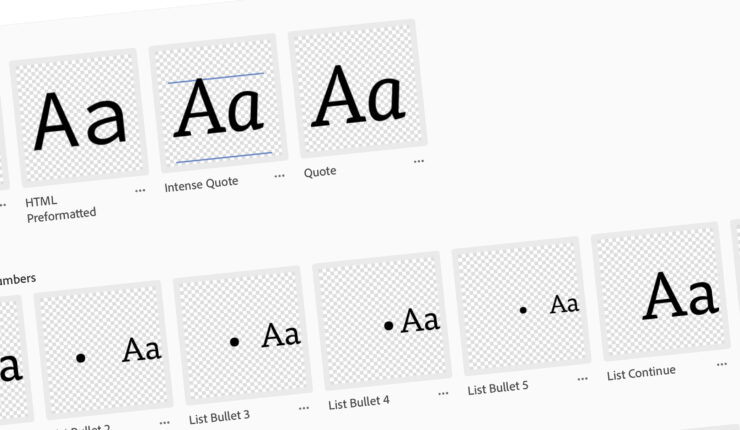Category: print
-
October 1, 2020 | Business
Adobe CC Libraries: Paragraph and Character Styles
After integrating Adobe CC Libraries into my design workflow it’s clear to me that its most powerful feature is the ability to store paragraph and character styles.
-
September 3, 2020 | Business, Identity
Brettro Product Numbering, File Naming and File Structure Standards
For years I wrestled with how to name and where to save my creative files. And then I came across “Designing Brand Identity” and my light bulb went off.
-
February 27, 2020 | Business
My Creative Toolbox
I ran across a post in 2014 where the writer documented his web development toolbox. I loved the idea, so I’ve documented my toolbox here.
-
September 17, 2011 | Business
Brettro Re-Launches brettrospective.com
Yep. While it did not take an actual nine months to develop the design, write the code and move the content into WordPress, the Brettro website always took a back seat to both my client work and my full-time job.