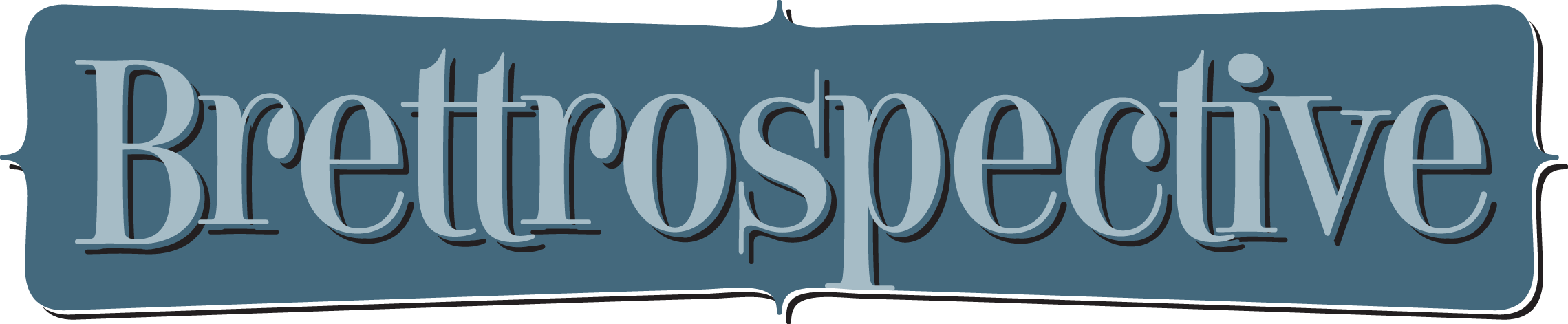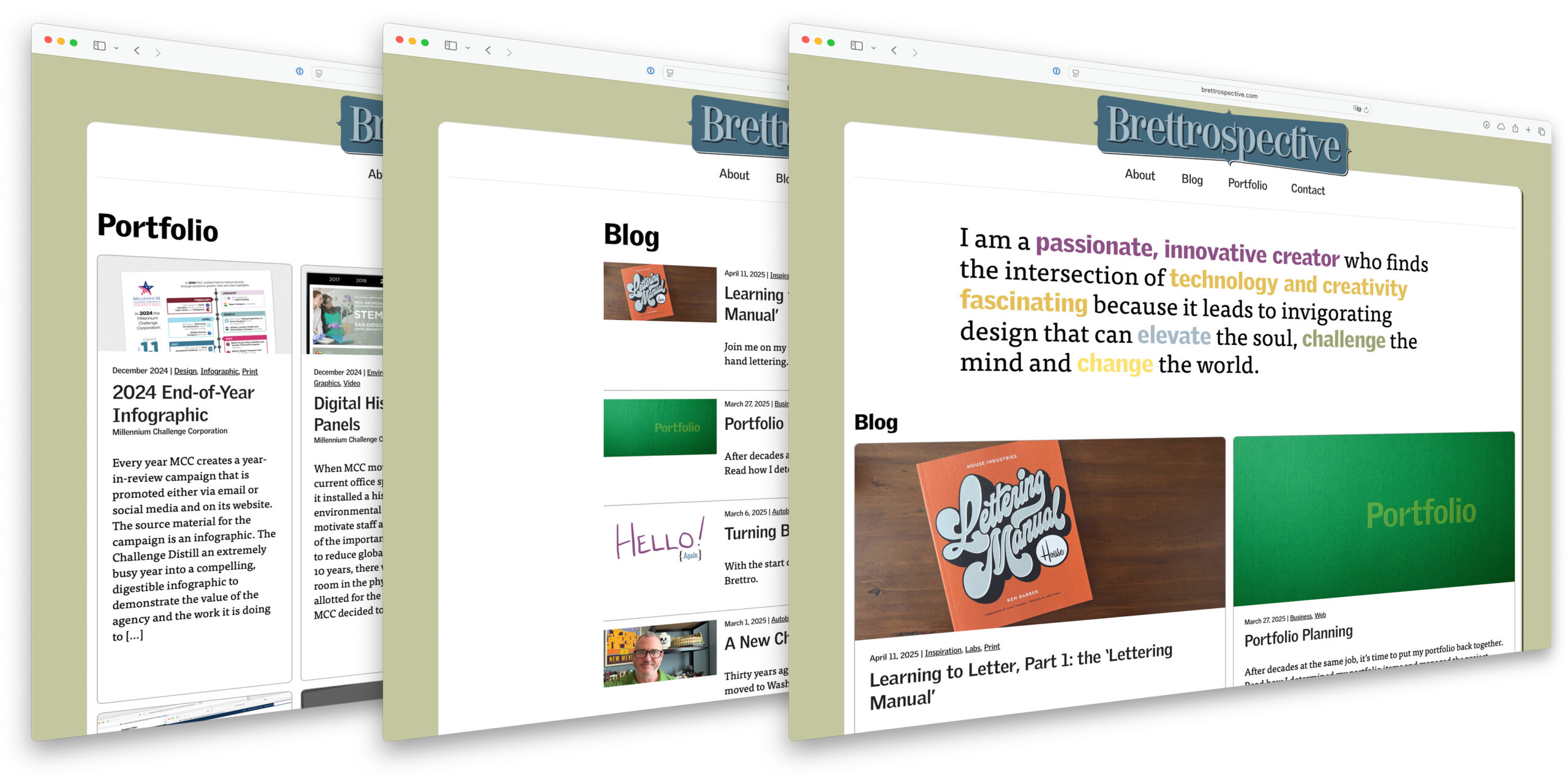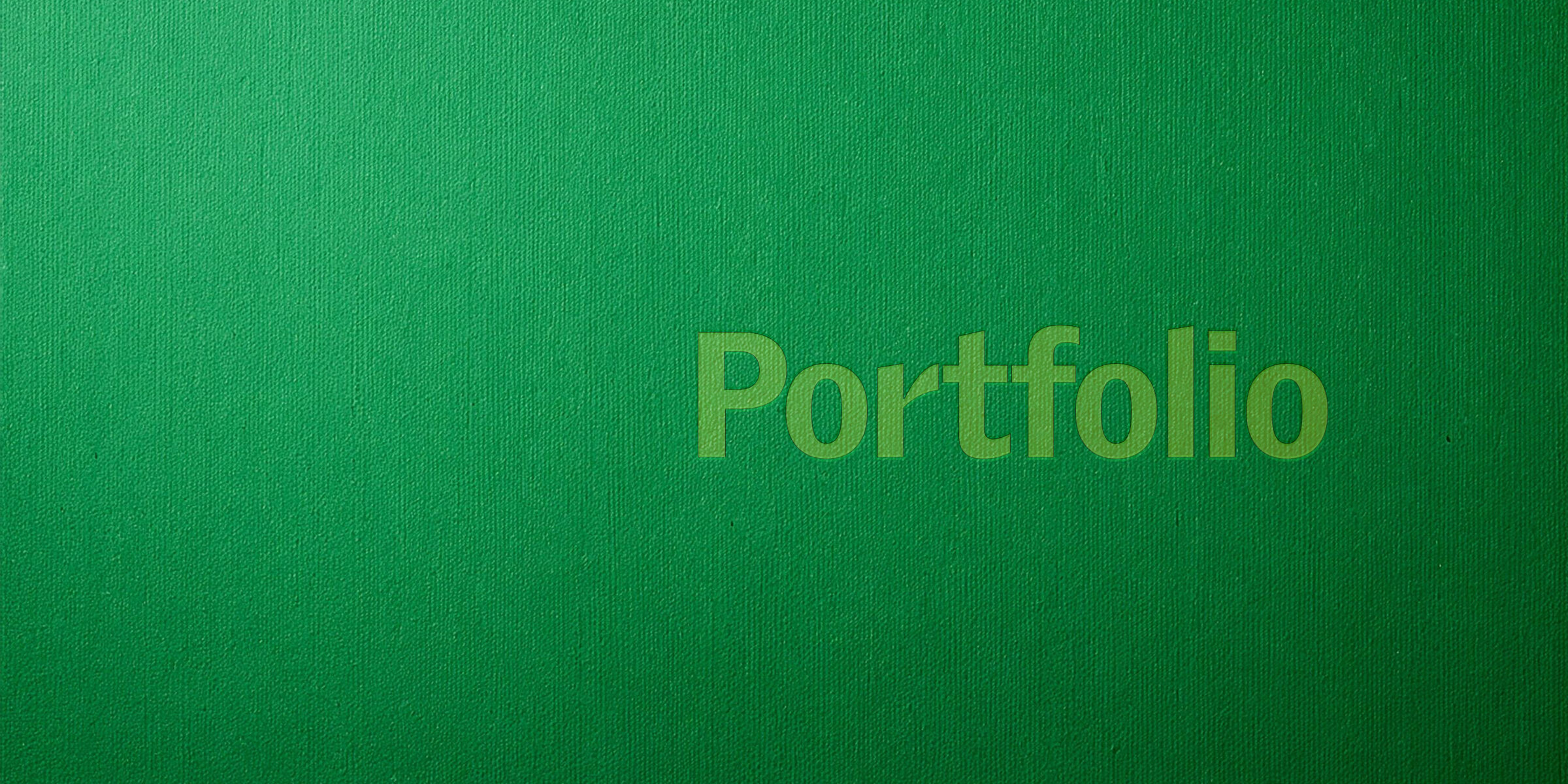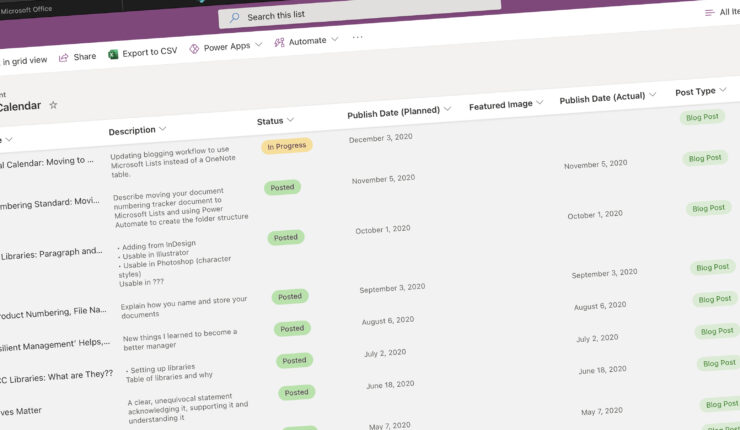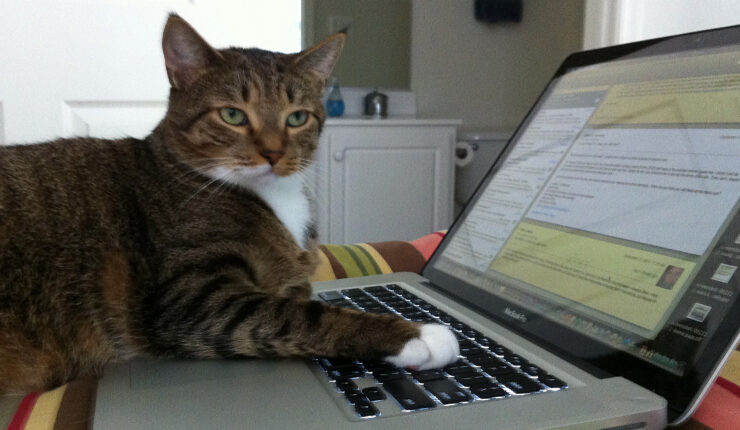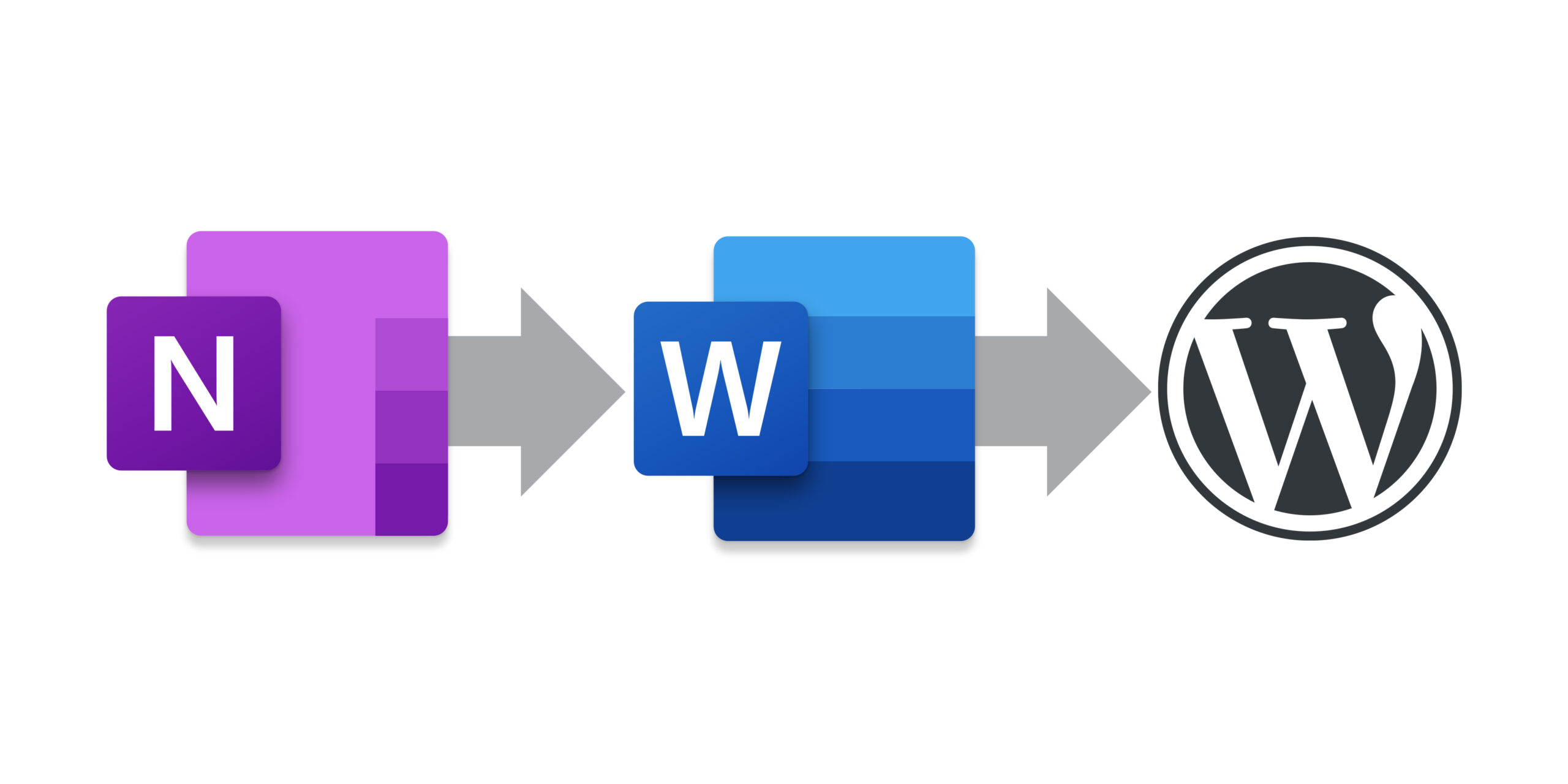Category: WordPress
-
I have finally launched my website’s latest custom WordPress theme bringing years of “the bland Brettrospective” to an end.
-
March 27, 2025 | Business, Web
Portfolio Planning
After decades at the same job, it’s time to put my portfolio back together. Read how I determined my portfolio items and managed the project.
-
November 5, 2020 | Business
Blogging Workflow: Moving Editorial Calendar to Lists
When Microsoft released Lists this past summer, it’s built-in content scheduler template looked like a great replacement for my OneNote table.
-
March 12, 2020 | Web
Update: The Bland Brettrospective
An update on where I am with redesign my blog’s theme.
-
December 19, 2019 | Web
Website Content Workflow
As I’ve (slowly) began writing again, I documented my workflow for planning content, writing it and ultimately posting it.
-
Documenting the content management systems I’ve used over the years.
-
As I rekindled my blog I realized its custom theme hadn’t been touched in nearly seven years so as I design and develop the new one I plan to document my decisions and the things I learn here.
-
April 8, 2012 | Business
On ExpressionEngine vs. WordPress
Because I was already using ExpressionEngine on a daily basis, I felt that I needed to use WordPress on a website that I would also work with daily so that I would become equally as familiar with it. And so I chose WordPress to be the CMS for brettro.com.
-
January 29, 2012 | Business
Submitting to Subversion
Learn how integrating the Subversion (SVN) version control system into the Brettro workflow both formalized and streamlined its website production.